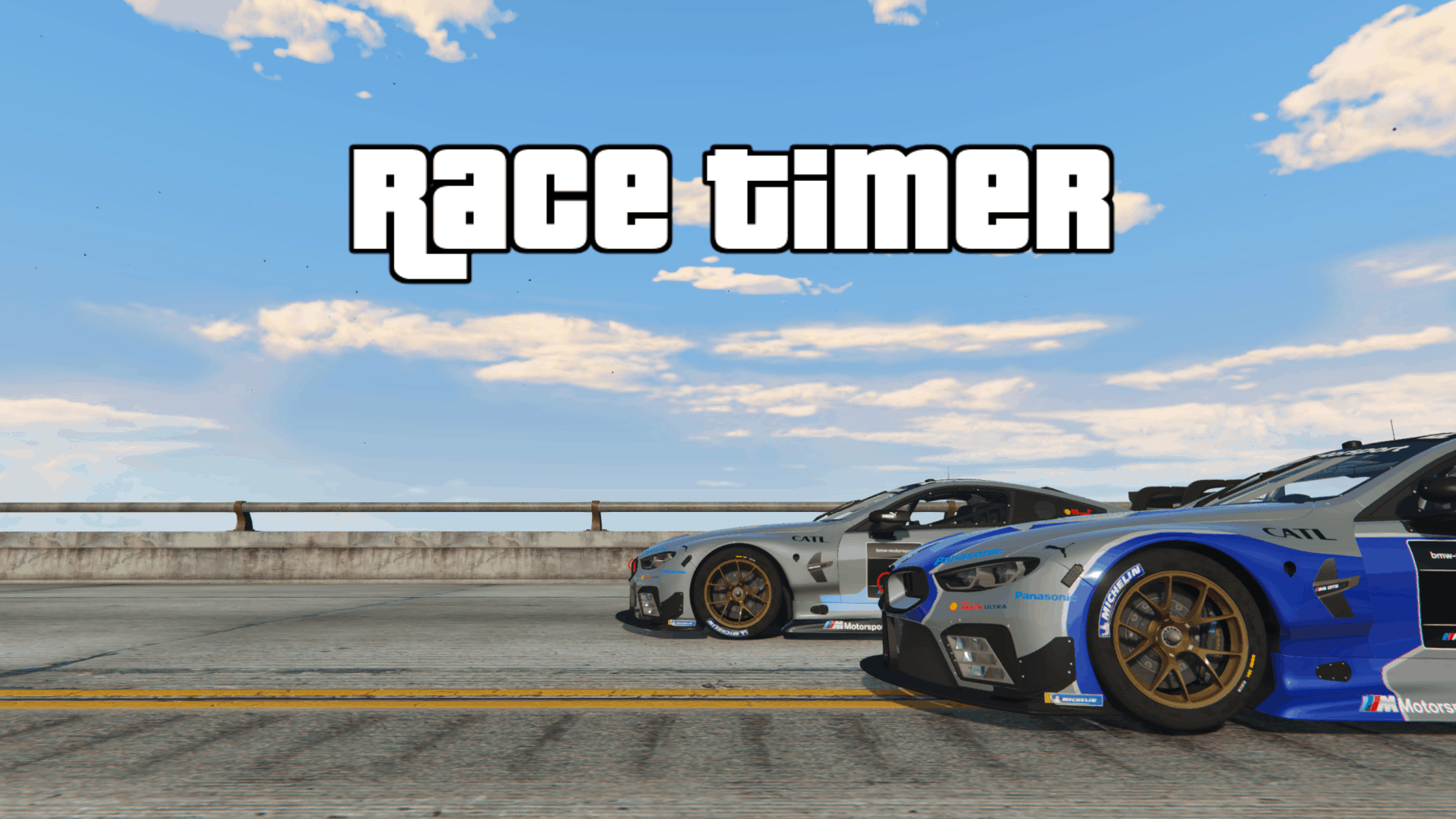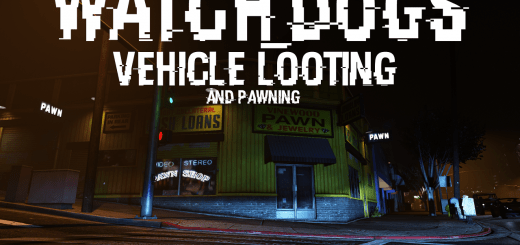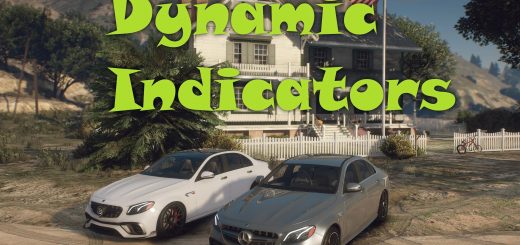Race Timer 3.0.1
Test your car’s performance any way you want with Race Timer. Set your own checkpoints (in Placement Mode), and take any car through the race you created. To get you started, some preset races are included, including drag races (1/4 and 1/2 mile).
As you drive, Race Timer shows you at each checkpoint:
Elapsed time
Fastest split time: delta between your current time and the best time previously achieved in any vehicle
Vehicle split time: delta between your current time and best time previously achieved in the same vehicle
Installation:
Extract LapTimer.dll, LapTimer.ini, and LapTimer folder into your scripts folder.
ScriptHookVDotNet v3, .NET 4.8 Runtime, and NativeUI are required.
Usage:
Ctrl+N: show/hide menu
Placement Mode:
In this mode, you will create your custom race by placing checkpoints. Enter “Placement Mode” with F5.
Ctrl+X: place new checkpoint
Ctrl+Z: undo last checkpoint
Ctrl+D: delete all checkpoints
Race Mode:
Once you’ve placed at least 2 checkpoints, get in a vehicle and press F6. You will be teleported to the first checkpoint, and the timer will start. Times will be displayed at each checkpoint and at the end of the race.
Ctrl+R: restart race
Circuit vs point-to-point
In v3, support for circuit races were implemented. Whereas all races in earlier versions ended when you reached the last checkpoint, if “Lap Mode” checkbox is checked, you will begin a new lap when you reach the last checkpoint. Many preset races, including Prison Loop, Grove Street, Spa Franchorchamps, Redwood Lights, and Broughy1322’s famous test track have been updated to run in Lap Mode!
Menu > Race Controls > Lap Mode
Color for elapsed time:
Purple: overall fastest time
Green: fastest time for the vehicle
White: neither of the above
Import/Export races:
You can export races you’ve created to replay in another session (or share them with other users). Select Menu > Export Race, and give your race a descriptive name. The race will be saved as a .json file in your scripts/LapTimer directory.
To import races, select Menu > Race Import Menu in the menu. A list of importable races will show up. To import races created by other users, place their race .json file in your scripts/LapTimer directory. This script comes with a number of races already created.
Timing sheets:
You can view your lap times for the current race in Menu > Lap Times.
When you complete a race, your time is automatically saved and exported in a file. Times are saved on a per-vehicle basis, and are recorded for each checkpoint in the race.
Your race’s timing sheet is automatically imported when you import a race, as long as you haven’t modified it! If you modify the race (i.e. adding or deleting checkpoints), your previously recorded lap times will be invalidated.
Changelog:
3.0.1
– added Quarter Mile and Half Mile preset races
3.0.0
– implemented lap (circuit) mode! Toggle found at Menu > Race Controls > Lap Mode
– modified preset races to properly support lap mode
– improved stability with under-the-hood changes
2.2.1
– added Grove Street preset race
2.2:
– added a submenu to display best lap times of all vehicles for the current race
2.1:
– Implemented exportable/importable timing sheets. Now your times are automatically saved (when you finish a race) and reloaded when you import the same race again
2.0.2:
– More preset races, including North Yankton!
2.0.1:
– Added 5 more preset races
2.0
– Implemented NativeUI menu
– able to choose races to import from a list in the menu
1.2
– implemented freeze time when starting a race. 750ms by default
– implemented import/export of race in placement mode. 6 preset races are included
1.1:
– added support for INI, allowing custom hotkeys